How to Factory Reset Alexa Amazon Echo Dot Device?
Resetting your Echo Dot device can help resolve various issues such as unresponsiveness or connectivity problems. There are several methods available to reset your Echo Dot, including using the Alexa app, the physical buttons on the device, or performing a factory reset.
If you’re considering a new Amazon Alexa device, feel free to browse our online store.
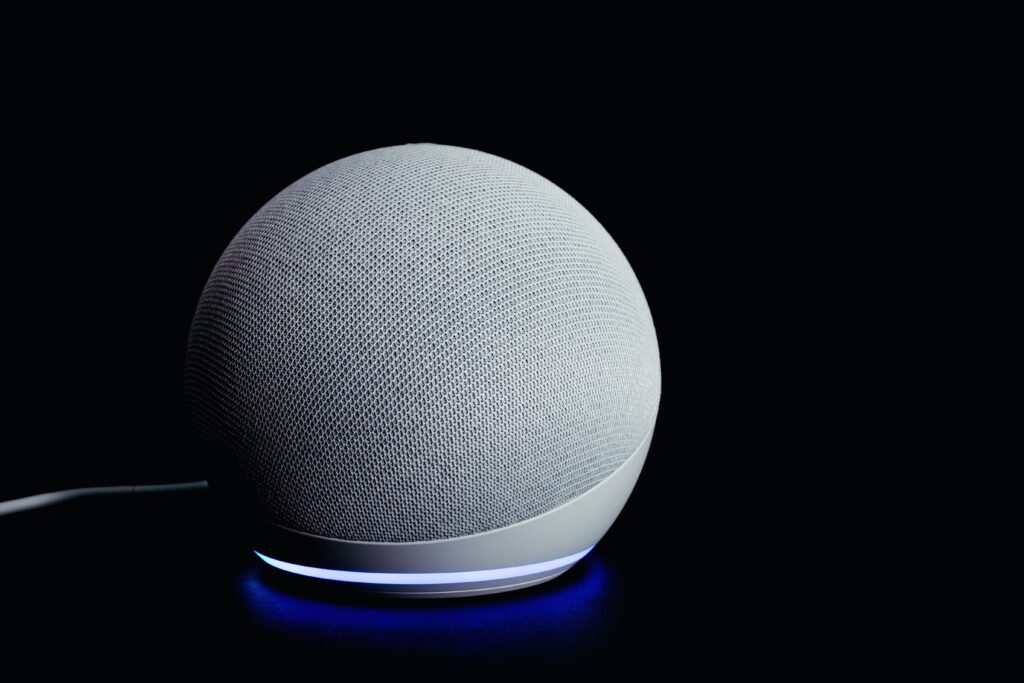
What is the process to factory reset an Echo Dot device through Alexa App?
If you want to know how to reset your Echo Dot device, you can do so using the Alexa app or the physical buttons on the device. Additionally, there is also the option of performing a factory reset to revert the device to its original settings.
Using the Alexa app
To reset your Echo Dot using the Alexa app, follow these steps:
- Open the Alexa device app on your smartphone or tablet.
- Navigate to the Devices tab.
- Find your Echo Dot device from the list and select it.
- Scroll down and tap on the “Reset to Factory Defaults” option.
- Confirm the reset when prompted.
Using the physical buttons on the Echo Dot
If you prefer a manual approach, you can reset your Alexa Device using the physical buttons on the device. Here’s how:
- Locate the Action button on the Echo Dot. It is usually found on top of the device.
- Press and hold the Action button for about 20 seconds until the light ring turns orange.
- Once the light ring turns orange, release the button.
- Wait for the Echo Dot to reset and restart.
Performing a factory reset
If you encounter persistent issues with your Echo smart home Dot and none of the previous methods worked, you can try performing a factory reset. Keep in mind that a factory reset will erase all settings and data on the device. Here’s how to perform a factory reset:
- Locate the Reset button on the Amazon Device. It is usually found at the bottom or back of the device.
- Using a paper clip or a similar tool, press and hold the Reset button for about 25 seconds.
- While holding the Reset button, the light ring on the device will turn orange.
- After 25 seconds, the light ring will turn blue and then orange again.
- Release the Reset button.
- Wait for the Echo Dot to reset and restart.
If you lose important data on your devices, or want to prevent crucial data loss in the future, our data recovery and backup services can help.

How do I reset Alexa, my Amazon Echo?
The process to reset an Amazon Echo is similar to resetting an Echo Dot. You can use the Alexa app, the physical buttons on the device, or perform a factory reset. Here are the steps:
Using the Alexa app
To reset your Amazon Echo using the Alexa app, follow the same steps mentioned earlier for the Echo Dot.
Using the physical buttons on the Echo device
If you have a different Amazon device, such as Echo Plus or Echo Show, you can reset it using the physical buttons. The process is similar to resetting an Echo Dot.
Resetting through a factory reset
If other methods fail, you can always perform a factory reset process on your Amazon Echo device. The steps for this are also similar to the Echo Dot.
How can I restart my Alexa Device Echo Dot?
Restarting your Echo Dot can also help resolve minor issues or improve performance. The process to restart an Echo Dot is straightforward, and you have various options.
Using the Alexa app
To restart your Echo Dot using the Alexa app, follow these steps:
- Open the Alexa app on your smartphone or tablet.
- Navigate to the Devices tab.
- Find your Echo Dot device from the list and select it.
- Scroll down and tap on the “Restart” option.
- Confirm the restart when prompted.
Using the physical buttons on the Echo Dot
If you prefer to use the physical buttons on the Echo Dot, you can simply unplug it from the power source and plug it back in. This will restart the device.
Performing a factory reset
In some cases, performing a factory reset may be necessary to fully restart your Echo Dot. Refer to the previous section on how to perform a factory reset on your Alexa Echo Dot.
What should I do if my Echo Dot becomes unresponsive? Reset Your Amazon Echo
If your Echo Dot becomes unresponsive and none of the restart or reset methods mentioned earlier work, you can try performing a hard reset to force the device to restart. Here’s what you can do:
Performing a hard reset on the Echo Alexa Device
To perform a hard reset on your Echo Dot, follow these steps:
- Press and hold the Action button on the Echo Dot for about 25 seconds.
- The light ring on the device will turn off and then turn back on.
- Release the Action button.
- Wait for the Echo Dot to reset and restart.
Having trouble with your wireless network? Geeks on Site offers expert wireless network installation services.
Restarting the Echo Dot through the Alexa app
If the hard reset doesn’t solve the issue, you can try restarting your Amazon Device through the Alexa app. Follow the steps mentioned earlier for restarting the device using the app.
Resetting the device to factory settings
As a last resort, you can soft reset your Echo Dot to its factory settings. Keep in mind that this will erase all your settings and data. Refer to the previous section on how to perform a factory reset on your Alexa Echo Dot.
How do I deregister an Echo device from my Amazon account (2nd & 3rd Generation)?
If you no longer want to use an Echo device and wish to remove it from your Amazon account, you can follow these steps:
Using the Alexa app
To deregister an Echo device using the Alexa app, follow these steps:
- Open the Alexa app on your smartphone or tablet.
- Navigate to the Devices tab.
- Find the Echo device you want to deregister and select it.
- Scroll down and tap on the “Deregister” option.
- Confirm the deregistration when prompted.
Performing a factory reset on the Amazon device
If you don’t have access to the Alexa app or the device is unresponsive, you can perform a factory reset to deregister the Echo Dot device. Refer to the previous section on how to perform a factory reset.
Unplugging the Amazon Alexa Device from power
An alternative method to deregister an Echo device is simply unplugging it from the power source. This will remove the device from your Amazon account.
What is the function of the reset button on the Echo Dot?
The reset button on the Echo Dot serves as a way to restore the device to its original factory settings. It can be useful when troubleshooting issues or preparing the device for a new setup.
Need assistance with your smart home devices? Geeks on Site provides top-notch smart home repair and installation services for all of your favorite devices.
How to use the reset button on an Alexa Echo Dot
To use the reset button on an Amazon Alexa Device, follow these steps:
- Locate the Reset button on your device. It is usually found at the bottom or back of the device.
- Using a paper clip or a similar tool, press and hold the Reset button for about 25 seconds.
- While holding the Reset button, the light ring on your device will turn orange.
- After 25 seconds, the light ring will turn blue and then orange again.
- Release the Reset button.
- Wait for the Echo Dot to reset and restart.
If you’re looking for more help with the 4th generation Amazon Devices, see this support article.
