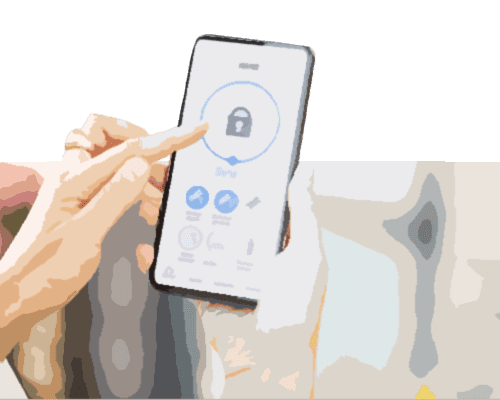A computer network is a collection of more than two computers that are linked together via communication channels and share resources between them.
Network computers can include switches or routers to exchange information and transport data to an endpoint. There are many types of computer networks including a personal network, local area network, or wide area network.
Many network systems can be used for general purposes, such as sending files to a printer or accessing the Internet while some networks serve a strategic purpose such as a storage area network or a private enterprise network.
Here are some common networks:
- Personal Area Networks (PAN) – a computer network that is organized around a single building or individual. A personal area network may be located within a private residence or a small office. If multiple individuals use the same network within their residence, it may be referred to as a home network.
- Local Area Network (LAN) – consists of many computer networks at a single location such as an office building. LANs are very useful for sharing resources, such as storage or printers.
- Metropolitan Area Network (MAN) – often consists of many computer networks spread across a city or college campus. Depending on the infrastructure, a MAN can run over several miles.
- Wide Area Network (WAN) – span larger areas than a MAN and can cover an entire country or the world. The Internet is the most obvious example of a WAN.
To set up a computer network, confirm that you have the necessary equipment such as a cable or DSL Internet connection and a wireless router.
- Obtain the router’s default user name, or SSID, and password, along with the router’s web address. This information is usually provided when the device is purchased.
- Connect a cable modem to the live cable jack or DSL modem to a live phone line.
- Connect the wireless router to the modem.
- Connect the host computer to the wireless router using a network USB or Ethernet cable.
- Configure the wireless router by opening the web browser and typing in the URL or IP address to access the router’s configuration page.
- Follow the steps on the configuration page including setting up a name for your network and providing a security key or password.
- In order to keep your network secure, select the setting you wish to use such as “WPA” or “WPA 2.”
- Connect your other machines to the same network.
Are you having trouble setting up a properly functioning network? We can help! Give Geeks on Site a call at 1-888-799-4335 and we’ll walk you through the process of setting up your network, anytime 24/7.